Branch Restore
Learn how to revert changes or recover lost data using Neon Branch Restore with Time Travel Assist
With Neon's branch restore capability, you can easily restore a branch to an earlier state in its own or another branch's history. You can use Time Travel Assist to connect to a specific point in your history retention window, where you can run read-only queries to pinpoint the exact moment you need to restore to. You can also use Schema Diff to get a side-by-side, GitHub-style visual comparison of your selected branches before restoring.
How branch restore works
Restore from history
The restore operation lets you revert the state of a selected branch to an earlier point in time in its own or another branch's history, using time and date or Log Sequence Number (LSN). For example, you can revert to a state just before a data loss occurred.
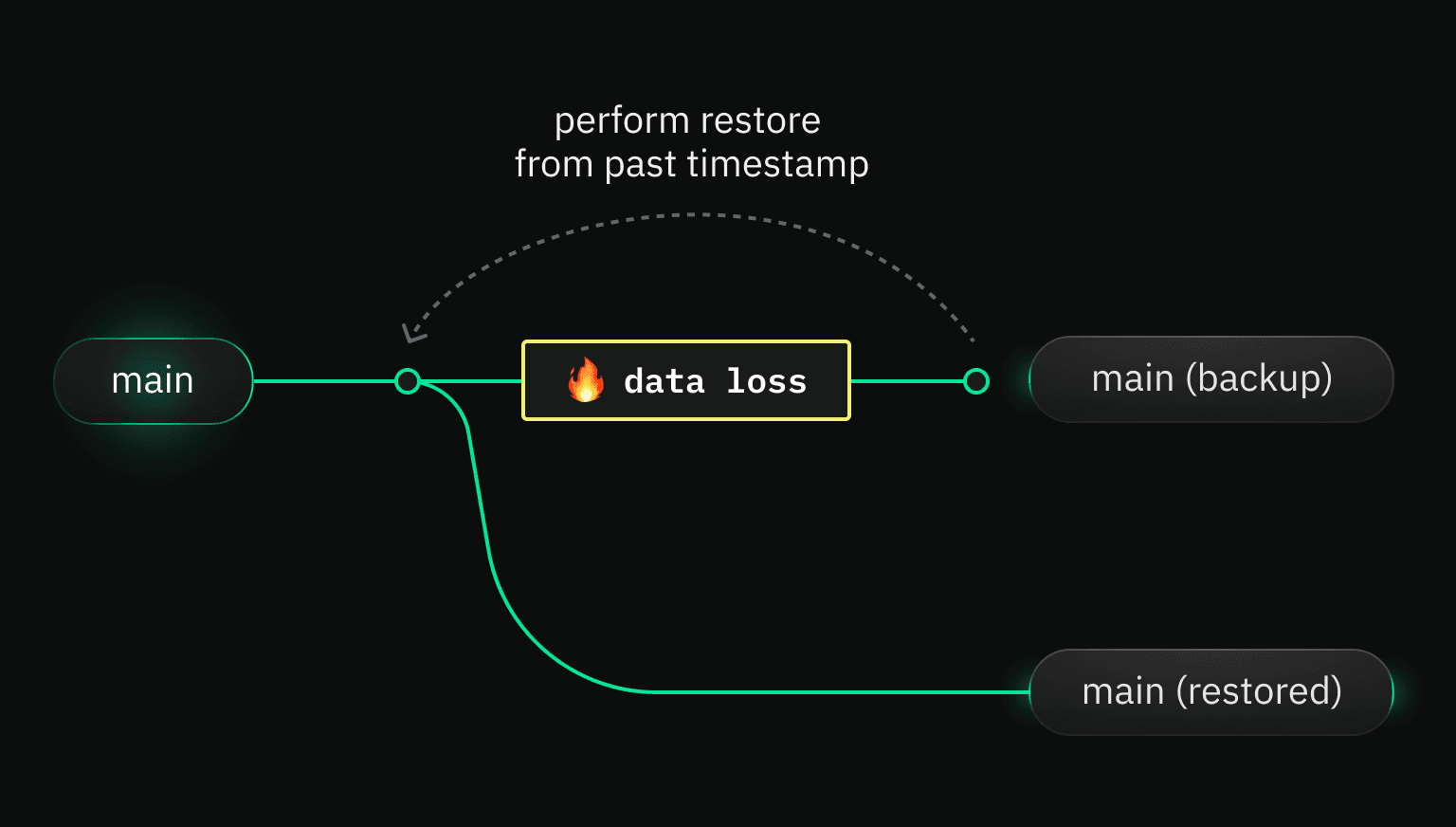
The default history retention for a Neon project differs by plan. You can revert a branch to any time within your configured retention window, down to the millisecond.
A few key points to keep in mind about the restore operation:
- Restore backups are created automatically in case you make a mistake
- Current data is overwritten
- All databases on a branch are restored
- Connections to the selected branch are temporarily interrupted
Automatic backups
In case you need to rollback a restore, Neon preserves the branch's final state before the restore operation in an automatically created backup branch, which takes the following format:
{branch_name}_old_{head_timestamp}You can use this backup to rollback the restore operation if necessary. The backup branches are listed on the Branches page in the Neon Console among your other branches.
The backup becomes the parent of your original branch, which makes rolling back the restore operation simple: Reset from parent.
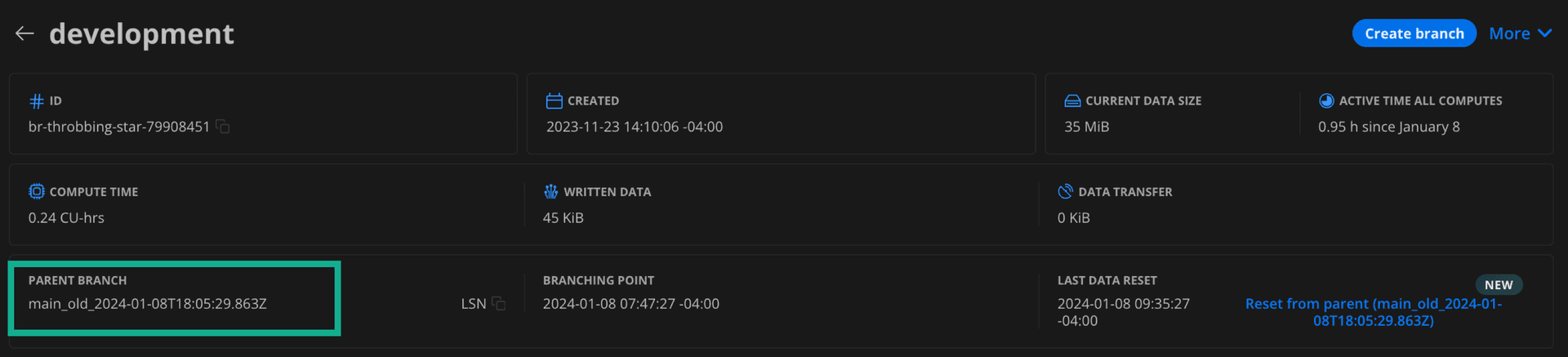
Overwrite, not a merge
It is important to understand that whenever you restore a branch, you are performing a complete overwrite, not a merge or refresh. Everything on your current branch, data and schema, is replaced with the contents from the historical source. All data changes from the selected restore point onwards are excluded from the branch.
Changes apply to all databases
A reminder that in Neon's object hierarchy, a branch can include any number of databases. Keep this in mind when restoring branches. For example, let's say you want to restore lost data in a given database. If you restore your branch to an earlier point in time before the data loss occurred, the operation applies to all databases on the branch, not just the one you are troubleshooting. You can expect the restore operation to last a few seconds.
In general, Neon recommends that you avoid creating too many databases in a single Neon project. If you have multiple, distinct applications, each one deserves its own Neon project. A good rule of thumb: use one Neon project per source code repository.
Connections temporarily interrupted
Existing connections to the selected branch are temporarily interrupted during the restore operation. However, your connection details do not change. Applications can automatically re-establish their database connections as soon as the restore operation is finished.
Technical details
Neon is open source and built in public, so if you are interested in understanding the technical implementation of a branch restore operation, see the details below.
View technical details
Similar to the manual restore operation using the Neon Console and API described here, the Restore operation performs a similar set of actions, but automatically:
- On initiating a restore action, Neon builds a new point-in-time branch by matching your selected timestamp to the corresponding LSN of the relevant entries in the shared WAL record.
- The compute for your initial branch is moved to this new branch so that your connection string remains stable.
- We rename your new branch to the exact name as your initial branch, so the effect is seamless; it looks and acts like the same branch.
- Your initial branch, which now has no compute attached to it, is renamed to branch_name_old_head_timestamp to keep the pre-restore branch available should you need to roll back. Note that the initial branch was the parent for your new branch, and this is reflected when you look at your branch details.
Time Travel Assist
Use Time Travel Assist to make sure you've targeted the correct restore point before you restore your branch.
See Time Travel Assist to learn more.
How to use branch restore
You can use the Neon Console, CLI, or API to restore branches.
Restoring from history
Use the Restore page to restore a branch to an earlier timestamp in its history.
First, select the Branch to restore. This is the target branch for the restore operation.
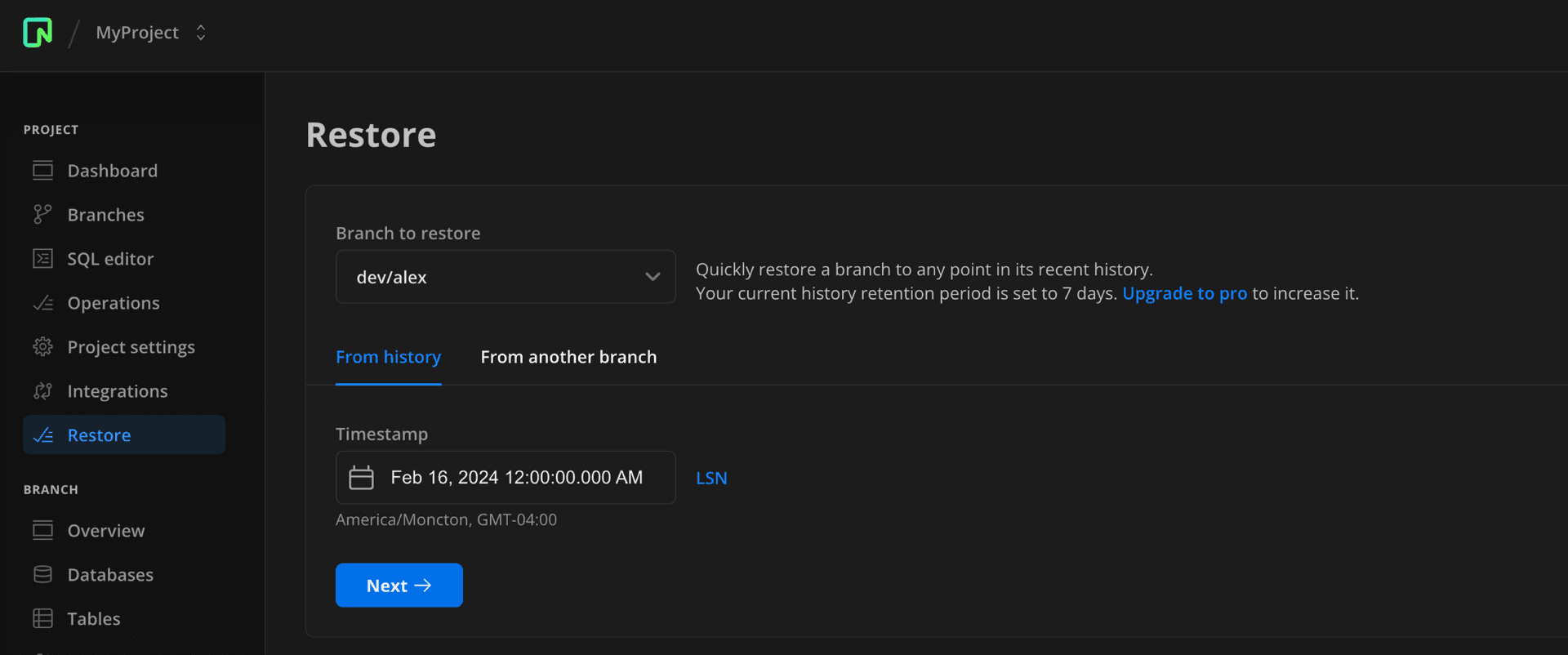
To restore a branch from its own history:
-
Make sure the From history tab is selected.
-
Choose your timestamp or switch to LSN.
-
Click Next.
A confirmation window opens giving you details about the pending restore operation. Review these details to make sure you've made the correct selections.
-
Click Restore to complete the operation.
To restore from another branch:
-
Switch to the From another branch tab.
-
Select the source branch that that you want to restore data from.
-
By default, the operation pulls the latest data from the source branch. If you want to pull from an earlier point in time, disable Restore from latest data (head).
The timestamp selector will appear.
-
Choose your timestamp or switch to the LSN input.
-
Click Next, confirm the details of the operation, then click Restore to complete.
All databases on the selected branch are instantly updated with the data and schema from the chosen point in time. From the Branches page, you can now see a backup branch was created with the state of the branch at the restore point in time.
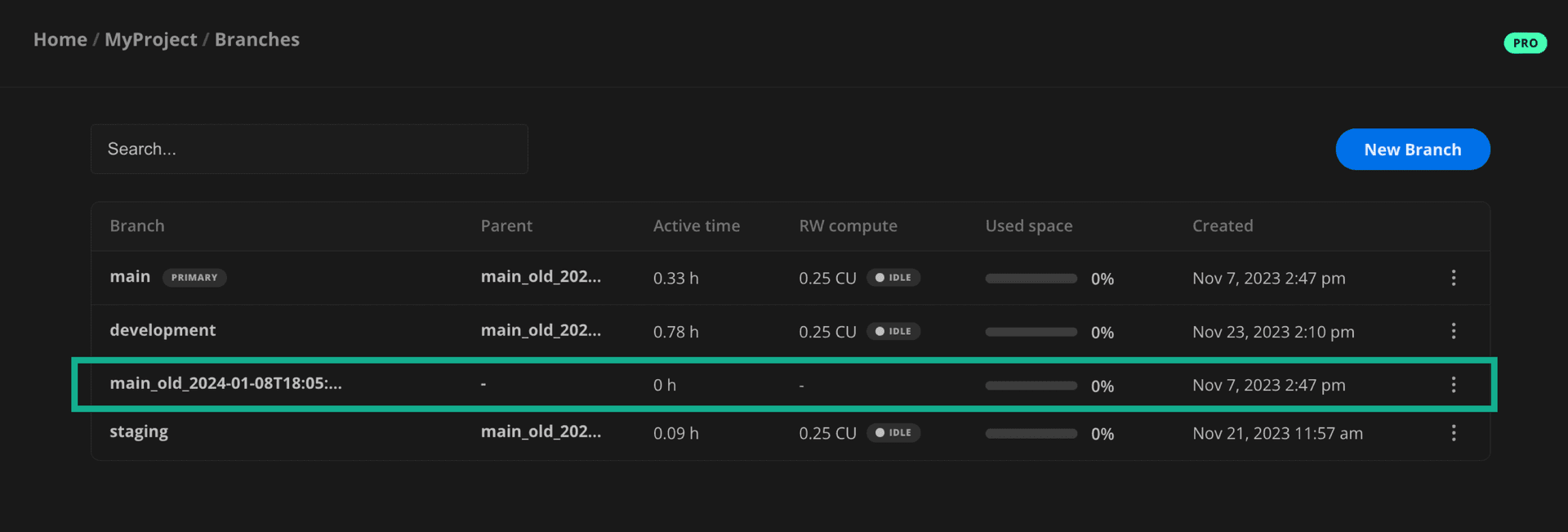
To make sure you choose the right restore point, we encourage you to use Time Travel Assist before running a restore job, but the backup branch is there if you need it. If you do need to revert your changes, you can Reset from parent since that is your branch's relationship to the restore point backup.
Deleting backup branches
You can delete a backup branch created by a restore operation on your project's root branch. Your project's root branch is typically named main unless you've renamed it. However, removing a backup branch created by a restore operation on a non-root branch (a child branch of main) is not yet supported.
To delete a backup branch:
-
Navigate to the Branches page.
-
Find the backup branch you want to delete. It will have a name with the following format, where
branch_nameis typicallymain.{branch_name}_old_{head_timestamp} -
Select Delete from the menu.
If you cannot delete a backup branch because the backup branch was created by a restore operation on a non-root branch, you can still free up its storage space. If you're certain you no longer need the data in a backup branch, connect to the branch and drop its databases or tables. Be sure to connect to the correct branch when doing this. You can connect to a backup branch just like any other branch via the Neon SQL Editor or an SQL client like psql.
To keep your Branches page organized, consider renaming backup branches that you plan to keep. For example, you can prefix their names with a z to move them to the bottom of the list. See Rename a branch for details.
Billing considerations
There are minimal impacts to billing from the branch restore and Time Travel Assist features:
- Branch Restore — The backups created when you restore a branch do add to your total number of branches, but since they do not have a compute attached they do not add to consumption costs.
- Time Travel Assist — Costs related to Time Travel queries are minimal. See Billing considerations.
Limitations
-
Deleting backup branches is currently only supported for Early Access users, and it's only supported for backups created by restore operations on root branches. See Deleting backup branches for details.
-
Reset from parent restores from the parent branch, which may be a backup branch if you performed a restore operation on the parent branch.
For example, let's say you have a
mainbranch with a child development branchdev/alex. You are working ondev/alexand decide to restore to an earlier point in time to fix something during development. At this point,dev/alex's parent switches frommainto the backupdev/alex_old_timestamp. A day later, you want to refreshdev/alexwith the latest data frommain. You can't use Reset from parent, since the backup is now the parent. Instead, use Branch Restore and select the original parentmainas the source.